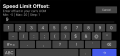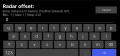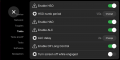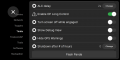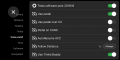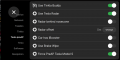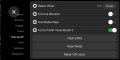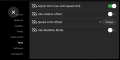Difference between revisions of "Tesla Unity Configuration"
From Tinkla: Tinkering with Tesla
m (→Intro) |
m (→Editing numerical values) |
||
| Line 8: | Line 8: | ||
== Editing numerical values == | == Editing numerical values == | ||
| + | *Some of our settings are just toggles (ON green, OFF grey), but some are editable as numbers. | ||
| + | *It is important to understand how these numerical settings work. | ||
| + | *Look at the screen shots below. The screen shows the title of the setting, some tips/description for what you are doing and (if applicable) the unit of measure. Then the third row has the minimum value, maximum value and step. | ||
| + | *Values are always limited between min and max and based on the step. If you enter a value lower than the min, the min value will be used. If you enter a value larger than the max, the max value will be used. If you enter a value between min and max, it will be approximated to the closest step increment from the value you entered. | ||
| + | *It is very important to check the value once you save it. It will be displayed in the settings screen, next to the "Change" button. | ||
| + | *There is no need to enter the units of measure. Any text other than numbers is ignored and the units of measure are added automatically. | ||
| + | *There is one field (<b>Speed Limit Offset</b>) which can be either in your car's units of measure (km/h or MPH) OR can represent a percentage of the speed limit. The way this field is interpreted depends on the value of the <b>Use relative offset</b> toggle. | ||
<gallery mode="slideshow"> | <gallery mode="slideshow"> | ||
Image:Editing numerical values 1.png|thumb|Editing numerical values in Tesla Unity settings page (1/2) | Image:Editing numerical values 1.png|thumb|Editing numerical values in Tesla Unity settings page (1/2) | ||
Revision as of 14:00, 26 March 2022
Intro
- On top of the standard settings offered by OpenPilot, Tinkla Unity has three separate sections which configure how the software behaves in your car.
- Understanding these settings and what they do is a crucial component on having the best experience with Tinkla Unity in your vehicle.
- Because our cars are so similar yet so different (just between 2012 and 2014 the number of available factory configurations for Model S is ridiculously high), combined with changes made by Tesla between software updates, it is hard to automate the configuration. So please take your time to read through these settings and understand them.
- If you have questions, please join us on Discord where people will be happy to answer your questions.
- Do not turn on settings for features you do not have installed at the moment (like using the Tesla Radar or using the Pedal Interceptor) as they will prevent the software from running (they expect to receive data from those devices once enabled).
- For the editable settings, do not change them from the default values to one of the extremes (max or min) without understanding how they work.
Editing numerical values
- Some of our settings are just toggles (ON green, OFF grey), but some are editable as numbers.
- It is important to understand how these numerical settings work.
- Look at the screen shots below. The screen shows the title of the setting, some tips/description for what you are doing and (if applicable) the unit of measure. Then the third row has the minimum value, maximum value and step.
- Values are always limited between min and max and based on the step. If you enter a value lower than the min, the min value will be used. If you enter a value larger than the max, the max value will be used. If you enter a value between min and max, it will be approximated to the closest step increment from the value you entered.
- It is very important to check the value once you save it. It will be displayed in the settings screen, next to the "Change" button.
- There is no need to enter the units of measure. Any text other than numbers is ignored and the units of measure are added automatically.
- There is one field (Speed Limit Offset) which can be either in your car's units of measure (km/h or MPH) OR can represent a percentage of the speed limit. The way this field is interpreted depends on the value of the Use relative offset toggle.