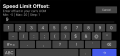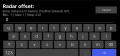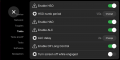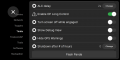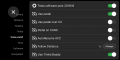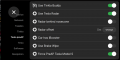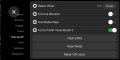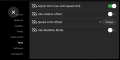Difference between revisions of "Tesla Unity Configuration"
From Tinkla: Tinkering with Tesla
m (→Tinkla) |
m (→Tesla Generic) |
||
| Line 48: | Line 48: | ||
== Tesla Generic == | == Tesla Generic == | ||
| − | + | These settings apply to all models of Tesla. | |
| + | *<b>Enable HSO</b> (toggle): Enables Human Steering Override (HSO) feature, which allows the driver to take over the steering wheel without disengaging the OpenPilot software. Once the hand is removed from the steering wheel, the software takes over again to keep the vehicle in the lane. | ||
| + | *<b>HSO numb period</b> (editable field): This is the interval, in seconds, at which OpenPilot checks if the driver is still overriding the steering. Default values is 1.5 seconds. A value to small and you might have to fight OpenPilot over control. A value too large will delay OpenPilot from taking control in time after you let go of the steering wheel. | ||
<gallery mode="slideshow"> | <gallery mode="slideshow"> | ||
Image:Tesla Settings 1.png|thumb|Tesla specific settings for the Tesla Unity branch of OpenPilot (1/1) | Image:Tesla Settings 1.png|thumb|Tesla specific settings for the Tesla Unity branch of OpenPilot (1/1) | ||
</gallery> | </gallery> | ||
Revision as of 14:47, 26 March 2022
Intro
- On top of the standard settings offered by OpenPilot, Tinkla Unity has three separate sections which configure how the software behaves in your car.
- Understanding these settings and what they do is a crucial component on having the best experience with Tinkla Unity in your vehicle.
- Because our cars are so similar yet so different (just between 2012 and 2014 the number of available factory configurations for Model S is ridiculously high), combined with changes made by Tesla between software updates, it is hard to automate the configuration. So please take your time to read through these settings and understand them.
- If you have questions, please join us on Discord where people will be happy to answer your questions.
- Do not turn on settings for features you do not have installed at the moment (like using the Tesla Radar or using the Pedal Interceptor) as they will prevent the software from running (they expect to receive data from those devices once enabled).
- For the editable settings, do not change them from the default values to one of the extremes (max or min) without understanding how they work.
Editing numerical values
- Some of our settings are just toggles (ON green, OFF grey), but some are editable as numbers.
- It is important to understand how these numerical settings work.
- Look at the screen shots below. The screen shows the title of the setting, some tips/description for what you are doing and (if applicable) the unit of measure. Then the third row has the minimum value, maximum value and step.
- Values are always limited between min and max and based on the step. If you enter a value lower than the min, the min value will be used. If you enter a value larger than the max, the max value will be used. If you enter a value between min and max, it will be approximated to the closest step increment from the value you entered.
- It is very important to check the value once you save it. It will be displayed in the settings screen, next to the "Change" button.
- There is no need to enter the units of measure. Any text other than numbers is ignored and the units of measure are added automatically.
- There is one field (Speed Limit Offset) which can be either in your car's units of measure (km/h or MPH) OR can represent a percentage of the speed limit. The way this field is interpreted depends on the value of the Use relative offset toggle.
Tinkla
These settings apply to all models of Tesla.
- Enable HSO (toggle): Enables Human Steering Override (HSO) feature, which allows the driver to take over the steering wheel without disengaging the OpenPilot software. Once the hand is removed from the steering wheel, the software takes over again to keep the vehicle in the lane.
- HSO numb period (editable field): This is the interval, in seconds, at which OpenPilot checks if the driver is still overriding the steering. Default values is 1.5 seconds. A value to small and you might have to fight OpenPilot over control. A value too large will delay OpenPilot from taking control in time after you let go of the steering wheel.
- Enable HAO (toggle): Enables the Human Acceleration Override (HAO) feature, which allows the driver to accelerate the car while OpenPilot has longitudinal control of the vehicle without disengaging the software.
- Enable ALC (toggle): Enables Automatic Lane Change (ALC) feature, which automatically changes lanes x seconds (see ALC delay) after the turn signal stalk was tapped (not fully pressed). During the whole process of ALC, the turn signals will be kept on and the software will check if the line between lanes allows for a lane change and (on AP1/AP2 cars) if there is any vehicle in the blind spot. For preAP cars, which do not have blind spot monitoring, please confirm there is no vehicle. If there is, fully press the turn signal to cancel the ALC process
- ALC delay (editable field): The dalay, in seconds, from the turn signal stalk press until the OpenPilot initiates the lane change. During this time the blinker will remain on, allowing the other drivers to see your intentions. You can reduce the wait time by slightly touching the steering wheel in the direction of lane change, which will initiate it at that moment.
- Enable OP Long Control (toggle): Allows OpenPilot to control the acceleration and braking of your vehicle. If this toggle is Off, you will have to accelerate/brake on your own for preAP Tesla Model S (OpenPilot will just do lane keep assist) or it will use the built in adaptive cruise control (ACC) feature of your Tesla Model S/X with AP1/AP2.
- Turn screen off while engaged (toggle): Turns off the Comma devkit screen when there are no messages/warnings to be shown. It turns on automatically if there is something to be displayed.
- Show Debug View (toggle): For development purpose only. Please leave this toggle OFF.
- Hide GPS Warnings (toggle): Because of the window treatments on our Tesla vehicles, the GPS signal inside the vehicle is very low. This will create constant warning on the Comma devkit display about the quality of GPS signal. By turning this toggle on you will mute those messages.
- Shutdown after # of hours (editable field): Allows the Comma devkit to automatically shutdown (reducing the power consumption on your vehicle) after x hours of car being off. When returning to your vehicle, you will have to press the power button on your Comma devkit to turn in back on.
- Flash Panda (button): Panda is a separate internal component inside your Comma devkit. It has its own software and does a lot of the safety controls and checks between your car and the Comma devkit. You can think of it as the CAN Police. Every time you update your Comma devkit software you will also have to flash the new code on the Panda. This button starts the process to flash your Panda.
Tesla preAP
Tesla Generic
These settings apply to all models of Tesla.
- Enable HSO (toggle): Enables Human Steering Override (HSO) feature, which allows the driver to take over the steering wheel without disengaging the OpenPilot software. Once the hand is removed from the steering wheel, the software takes over again to keep the vehicle in the lane.
- HSO numb period (editable field): This is the interval, in seconds, at which OpenPilot checks if the driver is still overriding the steering. Default values is 1.5 seconds. A value to small and you might have to fight OpenPilot over control. A value too large will delay OpenPilot from taking control in time after you let go of the steering wheel.