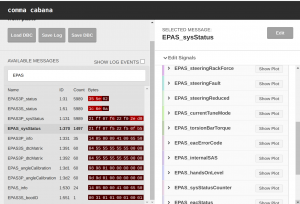Tinkla Relay
Do you like Tinkering with your Tesla? Do you like adding additional features to it without having to install old style switches to control them? Do you want to control additional lights or devices based on specific conditions of the car (charging, driving, turning left/right, gear forward/reverse, high beams on, blind spot monitoring signals, or specific button presses on the steering wheel)? Then Tinkla Relay is a must have Swiss Army Knife for Tesla Model S/X/3/Y integrations.
Are you annoyed when AutoPilot disengages because you just slightly corrected the direction due to a moron cutting into your line, or avoiding a pothole? You can enabled the AutoResume AutoPilot functionality and Tinkla Relay will do it for you. Read below for more info.
Tinkla Relay is a device that connects to your Tesla power and CAN and has 4 output relays that are turned on/off based on your settings configured via DIP switches. The maximum output for the relays is 12V and up to 3A total between all on channels at a time. This is enough to drive GPIO signals, trigger relays for larger consumers or turn on notification LEDs.
Contents
Talk: Feedback? Ideas? Comments?
What is in the box
- The Tinkla Relay board
- Harness specific for you Tesla
- 3A mini fuse
- Automotive grade hook and loop tape
Installing the Tinkla Relay
Model S & Model X
Tinkla Relay can be either installed using the provided harness directly into the OBD2 port or hardwired directly into the car power and CAN lines. To connect directly to Tinkla Relay you need a Molex 34791-0080 connector with the following wiring:
| Tinkla Relay Wiring | ||
|---|---|---|
| Pin | Use | Connect to |
| 1 | CAN 1 Low | Chassis CAN Low |
| 2 | CAN 1 High | Chassis CAN High |
| 3 | Not Used | |
| 4 | CAN 2 Low | not used on Model S/X |
| 5 | CAN 2 High | not used on Model S/X |
| 6 | Not Used | |
| 7 | GND | car ground |
| 8 | 12V | car accessory power or permanent power, depending on application |
Model 3 and Model Y
Tinkla Relay can be installed in less than 15 minutes by simply removing the 4 pins that hold the cover of the passenger footwell in your Model 3/Y and adding the provided harness between the car and the MCU computer.
AutoPilot AutoResume Functionality
By enabling the AutoPilot AutoResume functionality of Tinkla Relay, you will not have to tap the stalk to re-engage AutoPilot after a slight steering correction, provided that the adaptive cruise-control is still engaged.
Here is how it works:
- When autopilot is disengaged due to a steering correction, the system will start the auto-engage process in the background
- It will wait for turn signals to be off
- It will wait for AutoPilot to become available (gray steering icon)
- It will monitor that adaptive cruise control is still engaged
- It will monitor that you are not actively steering (via the hands on wheel detection)
- Once all the conditions have been met, it will start a 1 second timer to ensure that nothing else happens, and it no other events, it will re-engage AutoPilot
You can cancel the re-engage process at any time by a simple stalk pull or by hitting the brake pedal or canceling the adaptive cruise control via the stalk.
Reading CAN messages
By using the old web based version of Cabana by Comma.ai you can view live streaming of CAN messages from your Tesla (Chassis CAN for Model S/X, Vehicle and Chassis CAN for Model 3/Y). To parse the messages you can select the tesla_can.dbc from OpenDBC for Model S/X or download and use Josh Wardell's Model 3/Y DBC. Please note that Cabana only works inside Google Chrome.
Once you are done reading messages, you will have to make sure you power cycle the Relay to return to normal functionality. The cabana switches the standard functionality of Relay and puts it into a read only mode. The power cycle restored the basic functionality. To power cycle your Relay you have to disconnect both from the harness and from the computer (USB).
Flashing Tinkla Relay Firmware
Sometimes there is a need to update your Tinkla Relay firmware to take advantage of new code releases. In order to do this, you will need access to either a Mac or a Linux computer and USB cable to connect from your computer to the micro-USB port on the Tinkla Relay.
In order to flash the latest code for Tinkla Relay, open a terminal window on your Mac or Linux machine and type the following command while the Tinkla Relay is connected to your computer via USB cable:
/bin/bash -c "$(curl -fsSL https://tinkla.us/files/trflash.sh)"
If you see an error related to the LIBUSB (usb1.USBErrorNotFound: LIBUSB_ERROR_NOT_FOUND [-5]) you will have to re-run the following command until it works (on Macs especially):
cd ~/tinklaRelayFlasher ./recover_tinkla_relay.sh
Virtual Buttons
Tinkla Relay creates up to 4 virtual buttons in order to control the relay outputs. These virtual buttons are combinations of quick double presses on existing steering wheel controls. Depending on the configuration selected via the DIP Switches, these virtual buttons can act alone or in combination with other logic based on car state.
In the table below we show the connection between a virtual button and the corresponding steering wheel button. In order to switch the state of the relay for that corresponding button, the user will have to double-press that particular steering wheel button quickly with no more than 0.75 s between presses.
| Tinkla Relay Virtual Buttons | ||||||||
|---|---|---|---|---|---|---|---|---|
| Virtual Button Name | MS/MX Steering Wheel Button | M3/MY Steering Wheel Button | ||||||
| Button 1 | Menu Command | Right Wheel Tilt Left | ||||||
| Button 2 | Voice Command | Right Wheel Tilt Right | ||||||
| Button 3 | Right Wheel | Right Wheel | ||||||
| Button 4 | Left Wheel | Left Wheel | ||||||
DIP Switches
Switches 1-4 allows you to select one of the pre-configured logic that triggers the 4 relays to turn on or off.
Switch 5 is an overall setting for all 4 relays and, if on, will keep the relays in their state even when car is off. If Switch 6 is off then all relays will be turned off when the car is off.
Switch 6 enables Tesla AutoPilot auto-resume functionality. Please see more info above.
Switches 7 and 8 are for future use and should be always kept in the OFF position to avoid device malfunction.
| Tinkla Relay Configurations | ||||||||||||
|---|---|---|---|---|---|---|---|---|---|---|---|---|
| DIP Switches | Relays | |||||||||||
| Sw1 | Sw2 | Sw3 | Sw4 | Relay 1 | Relay 2 | Relay 3 | Relay 4 | |||||
| OFF | OFF | OFF | OFF | Button 1 | Button 2 | Button 3 | Button 4 | |||||
| ON | OFF | OFF | OFF | Button 1 + override when car in reverse | Left turn signal | Right turn signal | Brake pressed | |||||
| OFF | ON | OFF | OFF | Button 1 + override when car in reverse | Left turn signal when car in drive | Right turn signal when car in drive | Brake pressed when car in drive | |||||
| ON | ON | OFF | OFF | Button 1 + override when car in reverse | Button 3 | Button 4 | Brake pressed | |||||
| OFF | OFF | ON | OFF | Button 1 + override when car in reverse | Button 3 | Button 4 | Brake pressed when car in drive | |||||
| ON | OFF | ON | OFF | Button 1 + override when car in reverse | High beams on | Button 3 | Button 4 | |||||
| OFF | ON | ON | OFF | Button 1 + override when car in reverse | High beams on when car in drive | Button 3 | Button 4 | |||||
| ON | ON | ON | OFF | Button 1 + override when car in reverse | Car in drive | Car in reverse | Button 4 | |||||
| OFF | OFF | OFF | ON | Button 1 + override when car in reverse | Button 2 | Button 3 | Button 4 | |||||
| ON | OFF | OFF | ON | Button 1 + override when car in reverse | Button 1 + left turn signal | Button 1 + right turn signal | Button 1 + car in drive | |||||
| OFF | ON | OFF | ON | Button 1 + override when car in reverse | Button 2 + car in drive and left turn signal OR speed < 20 MPH and steering angle > 45 deg | Button 2 + car in drive and right turn signal OR speed < 20 MPH and steering angle > 45 deg | Button 4 | |||||
| ON | ON | OFF | ON | Button 1 + override when car in reverse | Button 2 + car in drive and left turn signal OR speed < 20 MPH and steering angle > 45 deg | Button 2 + car in drive and right turn signal OR speed < 20 MPH and steering angle > 45 deg | Button 3 + high beam | |||||
| OFF | OFF | ON | ON | Button 1 + override when car in reverse | Button 2 + car in drive and left turn signal OR speed < 20 MPH and steering angle > 45 deg | Button 2 + car in drive and right turn signal OR speed < 20 MPH and steering angle > 45 deg | Button 3 + high beam when in drive | |||||
| ON | OFF | ON | ON | Button 1 + override when car in reverse | Left side blind spot car present (*) | Right side blind spot car present (*) | Button 2 + high beam when in drive | |||||
| OFF | ON | ON | ON | Button 1 + override when car in reverse | Left side blind spot car present (*) | Right side blind spot car present (*) | Button 2 | |||||
| ON | ON | ON | ON | Button 1 + override when car in reverse | Left side blind spot car present (*) | Right side blind spot car present (*) | Brake pressed when in drive | |||||
(*) Requires the 12 sensor park assist option (6 front, 6 back) that was available from Tesla after October 2014.
If you see use for a different configuration and logic, please do not hesitate to reach out to me on Discord. If the setup has merit and can be used by others as well, i can add it to the code.
How to order Tinkla Relay
Tinkla Relay is available to purchase in our online store.