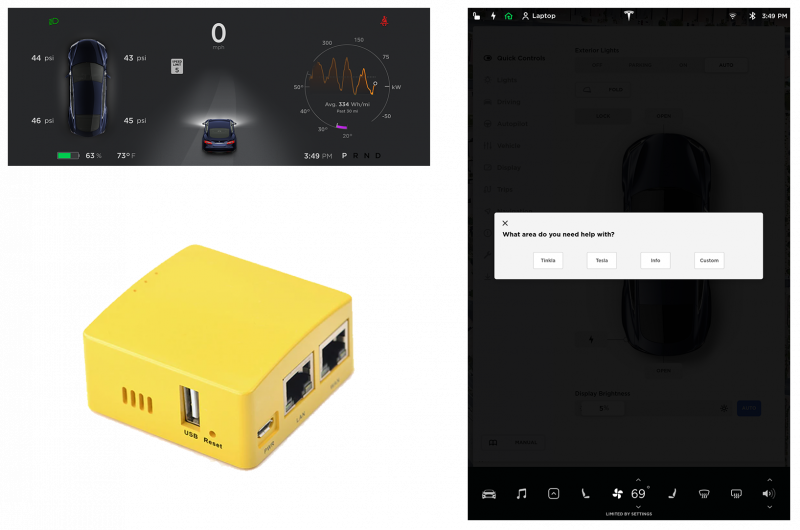Difference between revisions of "Tinkla Buddy"
From Tinkla: Tinkering with Tesla
(→Power) |
m (→v1.44) |
||
| (116 intermediate revisions by 2 users not shown) | |||
| Line 1: | Line 1: | ||
| − | === | + | {|class="wikitable" |
| − | Tinkla Buddy is now | + | |- |
| + | | [[Tinkla Buddy|What is Tinkla Buddy?]] || [[Tinkla Buddy Install Kit|Tinkla Buddy Install Kit]] || [[Tinkla Buddy Installation|Installing your Tinkla Buddy]] || [[Tinkla Buddy Configuration|Configuring your Tinkla Buddy]] | ||
| + | |} | ||
| + | |||
| + | __NOTOC__ | ||
| + | |||
| + | [[File:T_Buddy.png|800px|center]] | ||
| + | == What is Tinkla Buddy? == | ||
| + | Tinkla Buddy (formerly rPanda) is a nice solution for our Teslas to have Instrument Cluster [IC] integration without root. | ||
| + | |||
| + | If you don't have root access to your Tesla, you can now enjoy these benefits: | ||
| + | |||
| + | * OpenPilot Integration into IC for pre-AP cars. | ||
| + | * In car WiFi Access Point | ||
| + | * Control Relay via CID buttons for after-market features | ||
| + | * Secure Remote Access to your Buddy from ANYWHERE | ||
| + | * and More! | ||
| + | |||
| + | == Pricing == | ||
| + | |||
| + | === Hardware Prices And Options === | ||
| + | |||
| + | The [[Tinkla Buddy Install Kit|Tinkla Buddy install kit]] costs about $200 USD, depending where your source components. | ||
| + | |||
| + | === Software License Prices === | ||
| + | |||
| + | Tinkla Buddy software license is a yearly subscription model locked to the VIN of the car, so if you replace the hardware on the same car it will still work, but will not work to move the license to another car. | ||
| + | The cost of the Tinkla Buddy software subscription is: | ||
| + | * $150.00 USD for the first year and | ||
| + | * $100.00 USD for each subsequent year. | ||
| − | == | + | == Software Design History == |
| − | * | + | === v1.44 === |
| − | * | + | * Tesla 2020.36.3.1 compatibility |
| − | + | * Fast setup detection | |
| − | + | * WiFi Client mode | |
| − | + | * Keep Awake for Tegras | |
| + | * Control Relays using Tinkla Buddy Menu | ||
| − | === | + | <div class="toccolours mw-collapsible mw-collapsed"> |
| + | |||
| + | === v1.37 === | ||
| + | <div class="mw-collapsible-content"> | ||
| + | * Fix screenshot capturing script | ||
| + | * Fix issues with detecting MCU1 vs MCU2 | ||
| + | * Added sound triggering capabilities on CID | ||
| + | * Fix issues when running old firmware and cid-updater is not working anymore | ||
| + | </div> | ||
| + | </div> | ||
| − | + | <div class="toccolours mw-collapsible mw-collapsed"> | |
| − | + | === v1.33 === | |
| − | + | <div class="mw-collapsible-content"> | |
| − | + | * Tesla 2020.24.6.1 compatibility | |
| − | + | * [[#Cron_Jobs|Remote cron capabilities]] that allow you to run bash scripts on CID every 1, 5, 15 or 60 minutes (requires root persistence) | |
| − | + | * Fixes for persistence scripts to work well with 2020.20 and newer Tesla software | |
| − | + | * Speed/reliability improvements | |
| − | + | </div> | |
| − | + | </div> | |
| − | |||
| − | |||
| − | |||
| − | |||
| − | |||
| − | |||
| − | + | <div class="toccolours mw-collapsible mw-collapsed"> | |
| + | === v1.27 === | ||
| + | <div class="mw-collapsible-content"> | ||
| + | * Fully boot without being connected to either IC or CID | ||
| + | * Reduce number of QtCar restarts by detecting IC state | ||
| + | * Increase automatically switch back to analog to 5 min to allow for buddy reboots without changes to IC | ||
| + | * Increase number of checks for state of IC and CID before pulling Vitals | ||
| + | </div> | ||
| + | </div> | ||
| − | === | + | <div class="toccolours mw-collapsible mw-collapsed"> |
| + | === v1.26 === | ||
| + | <div class="mw-collapsible-content"> | ||
| + | * Allow Buddy to boot without IC/CID on | ||
| + | * Bug fix for IC not turning on after deep sleep | ||
| + | (Note: Vitals need to be re-enabled after each version upgrade) | ||
| + | </div> | ||
| + | </div> | ||
| − | ==== v1.22 ==== | + | <div class="toccolours mw-collapsible mw-collapsed"> |
| + | === v1.25 === | ||
| + | <div class="mw-collapsible-content"> | ||
| + | * Bug fix for vitals without root on latest versions (up to 2020.12.11.5) | ||
| + | * Bug fix with Factory Mode on latest versions (up to 2020.12.11.5) | ||
| + | * Detects automatically if cars has AP hardware (1/2/2.5/3) | ||
| + | * Detects automatically if car has MCU1 or MCU2 hardware | ||
| + | * Vitals checking is an option now in Tinkla Menu and is disabled by default | ||
| + | </div> | ||
| + | </div> | ||
| + | |||
| + | <div class="toccolours mw-collapsible mw-collapsed"> | ||
| + | === v1.22 === | ||
| + | <div class="mw-collapsible-content"> | ||
* Fully redesigned networking stack for faster response on boot, activation and interaction | * Fully redesigned networking stack for faster response on boot, activation and interaction | ||
* Now Tinkla Buddy can be installed between IC and MCU (IC <--> Buddy <--> MCU) or between MCU and APE (MCU <--> Buddy <--> APE) allowing it to work on both MCU1 and MCU2 cars. | * Now Tinkla Buddy can be installed between IC and MCU (IC <--> Buddy <--> MCU) or between MCU and APE (MCU <--> Buddy <--> APE) allowing it to work on both MCU1 and MCU2 cars. | ||
| Line 40: | Line 101: | ||
* Auto-detection of installation location | * Auto-detection of installation location | ||
* Improved WiFi stability | * Improved WiFi stability | ||
| + | </div> | ||
| + | </div> | ||
<div class="toccolours mw-collapsible mw-collapsed"> | <div class="toccolours mw-collapsible mw-collapsed"> | ||
| − | + | === v1.21 === | |
| − | |||
<div class="mw-collapsible-content"> | <div class="mw-collapsible-content"> | ||
* Fixes issue with starting persistence mode | * Fixes issue with starting persistence mode | ||
| Line 51: | Line 113: | ||
<div class="toccolours mw-collapsible mw-collapsed"> | <div class="toccolours mw-collapsible mw-collapsed"> | ||
| − | + | === v1.20 === | |
<div class="mw-collapsible-content"> | <div class="mw-collapsible-content"> | ||
* Menu button trigger for Tinkla Menu for older (LIN based) steering wheel controls | * Menu button trigger for Tinkla Menu for older (LIN based) steering wheel controls | ||
| Line 58: | Line 120: | ||
</div> | </div> | ||
</div> | </div> | ||
| − | |||
| − | |||
| − | |||
| − | |||
| − | |||
| − | |||
| − | |||
| − | |||
| − | |||
| − | |||
| − | |||
| − | |||
| − | |||
| − | |||
| − | |||
| − | |||
| − | |||
| − | |||
| − | |||
| − | |||
| − | |||
| − | |||
| − | |||
| − | |||
| − | |||
| − | |||
| − | |||
| − | |||
| − | |||
| − | |||
| − | |||
| − | |||
| − | |||
| − | |||
| − | |||
| − | |||
| − | |||
| − | |||
| − | |||
| − | |||
| − | |||
| − | |||
| − | |||
| − | |||
| − | |||
| − | |||
| − | |||
| − | |||
| − | |||
| − | |||
| − | |||
| − | |||
| − | |||
| − | |||
| − | |||
| − | |||
| − | |||
| − | |||
| − | |||
| − | |||
| − | |||
| − | |||
| − | |||
| − | |||
| − | |||
| − | |||
| − | |||
| − | |||
| − | |||
| − | |||
| − | |||
| − | |||
| − | |||
| − | |||
| − | |||
| − | |||
| − | |||
| − | |||
| − | |||
| − | |||
| − | |||
| − | |||
| − | |||
| − | |||
| − | |||
| − | |||
| − | |||
| − | |||
| − | |||
| − | |||
| − | |||
| − | |||
| − | |||
| − | |||
| − | |||
| − | |||
| − | |||
| − | |||
| − | |||
| − | |||
| − | |||
| − | |||
| − | |||
| − | |||
| − | |||
| − | |||
| − | |||
| − | |||
| − | |||
| − | |||
| − | |||
| − | |||
| − | |||
| − | |||
| − | |||
| − | |||
| − | |||
| − | |||
| − | |||
| − | |||
| − | |||
| − | |||
| − | |||
| − | |||
| − | |||
| − | |||
| − | |||
| − | |||
| − | |||
| − | |||
| − | |||
| − | |||
| − | |||
| − | |||
| − | |||
| − | |||
| − | |||
Latest revision as of 04:09, 18 January 2024
| What is Tinkla Buddy? | Tinkla Buddy Install Kit | Installing your Tinkla Buddy | Configuring your Tinkla Buddy |
What is Tinkla Buddy?
Tinkla Buddy (formerly rPanda) is a nice solution for our Teslas to have Instrument Cluster [IC] integration without root.
If you don't have root access to your Tesla, you can now enjoy these benefits:
- OpenPilot Integration into IC for pre-AP cars.
- In car WiFi Access Point
- Control Relay via CID buttons for after-market features
- Secure Remote Access to your Buddy from ANYWHERE
- and More!
Pricing
Hardware Prices And Options
The Tinkla Buddy install kit costs about $200 USD, depending where your source components.
Software License Prices
Tinkla Buddy software license is a yearly subscription model locked to the VIN of the car, so if you replace the hardware on the same car it will still work, but will not work to move the license to another car.
The cost of the Tinkla Buddy software subscription is:
- $150.00 USD for the first year and
- $100.00 USD for each subsequent year.
Software Design History
v1.44
- Tesla 2020.36.3.1 compatibility
- Fast setup detection
- WiFi Client mode
- Keep Awake for Tegras
- Control Relays using Tinkla Buddy Menu
v1.37
- Fix screenshot capturing script
- Fix issues with detecting MCU1 vs MCU2
- Added sound triggering capabilities on CID
- Fix issues when running old firmware and cid-updater is not working anymore
v1.33
- Tesla 2020.24.6.1 compatibility
- Remote cron capabilities that allow you to run bash scripts on CID every 1, 5, 15 or 60 minutes (requires root persistence)
- Fixes for persistence scripts to work well with 2020.20 and newer Tesla software
- Speed/reliability improvements
v1.27
- Fully boot without being connected to either IC or CID
- Reduce number of QtCar restarts by detecting IC state
- Increase automatically switch back to analog to 5 min to allow for buddy reboots without changes to IC
- Increase number of checks for state of IC and CID before pulling Vitals
v1.26
- Allow Buddy to boot without IC/CID on
- Bug fix for IC not turning on after deep sleep
(Note: Vitals need to be re-enabled after each version upgrade)
v1.25
- Bug fix for vitals without root on latest versions (up to 2020.12.11.5)
- Bug fix with Factory Mode on latest versions (up to 2020.12.11.5)
- Detects automatically if cars has AP hardware (1/2/2.5/3)
- Detects automatically if car has MCU1 or MCU2 hardware
- Vitals checking is an option now in Tinkla Menu and is disabled by default
v1.22
- Fully redesigned networking stack for faster response on boot, activation and interaction
- Now Tinkla Buddy can be installed between IC and MCU (IC <--> Buddy <--> MCU) or between MCU and APE (MCU <--> Buddy <--> APE) allowing it to work on both MCU1 and MCU2 cars.
- Auto-detection of MCU type (Tegra vs Intel)
- Auto-detection of AP type (pre-AP, AP1, AP2, AP2.5, AP3)
- Auto-detection of installation location
- Improved WiFi stability
v1.21
- Fixes issue with starting persistence mode
- LEDs now show status of tinklaBuddy and availability of valid cert
v1.20
- Menu button trigger for Tinkla Menu for older (LIN based) steering wheel controls
- Fixes brightness control
- Resolves issue with crash when car would go in sleep mode